

Report generation for one site or hundreds of sites: Site Express
You can produce great-looking demographic reports for any address in the U.S. ... in three steps!
Use the same three steps for multiple sites.
|
Scan/US Site Express is a 3-page dialog sequence where you enter the answers to 3 simple questions:
Anyone who can enter this information can produce valuable output from Scan/US for Windows. Start by choosing "Site Express" from the Scan/US reports menu. |
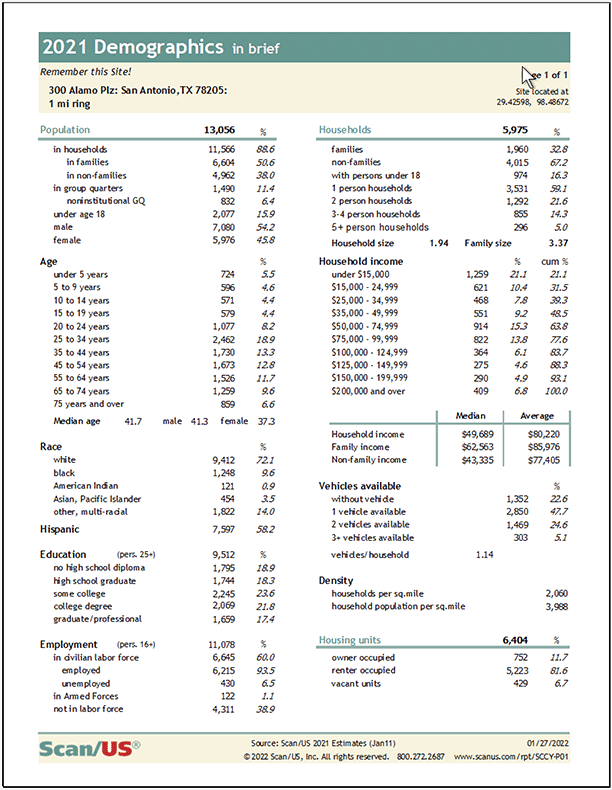 Make a great looking site report in 3 steps! |
|
You'll start with an address or intersection for which you want reports. (To select a location already on your map, or key in your own latitude/longitude coordinates, choose the "Selection" or "Lat/Long" tab on the first page of Site Express, as illustrated here). Step 1: Enter the address or intersection and push the 'find' button.Type in the address, city and state. If you have the ZIP code, you can skip typing in the city and state. Click the activated "Find" button to geocode the address. Site Express will put up a "pushpin" in the center of the target to show it got a street address match.
|
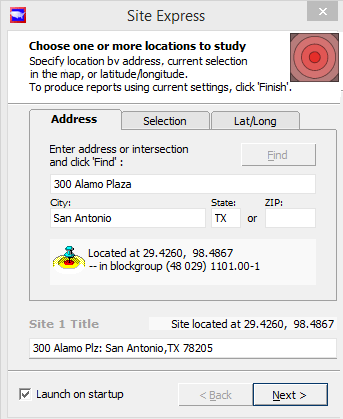
Step 1: Enter site location |
|
Step 2: Enter the ring sizes Enter the ring size you want reports for. Enter up to 3 ring sizes. Note: if you want to enter concentric Drive Times in minutes, choose the DriveTime tab. Site Express will calculate demographics for driving time areas instead of rings.
|
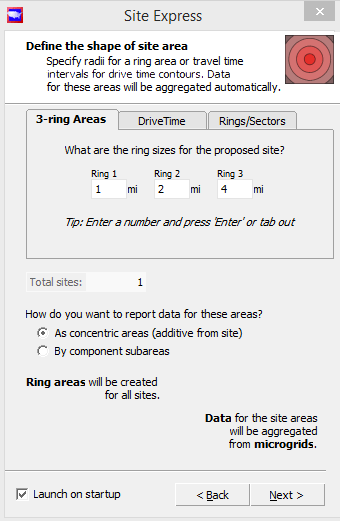 Step 2: Enter ring sizes |
Step 3: Choose reports & select printer On the last page, choose the reports, the printer, enter a project title. A PDF output printer is shown in the illustration. When you press the "Finish" button, the reports you select on this page will be generated by Scan/US. Scan/US will remember your report choices to the next time, so when you always use a particular set of reports you won't need to re-select them...they will already be checked off, ready to go Also, notice from the illustration that you can check "Launch on Startup", so the next time you start Scan/US, it will jump right into Site Express. Note: The three business reports shown selected are available with the Scan/US Premium Edition: Daytime Subscription. The small '+' signs expand to show more report choices in the categories of Consumer Spending Potential, and Census Demographics. When "Save reports in a file" is checked, reports are saved into Excel files. You can print them later. |
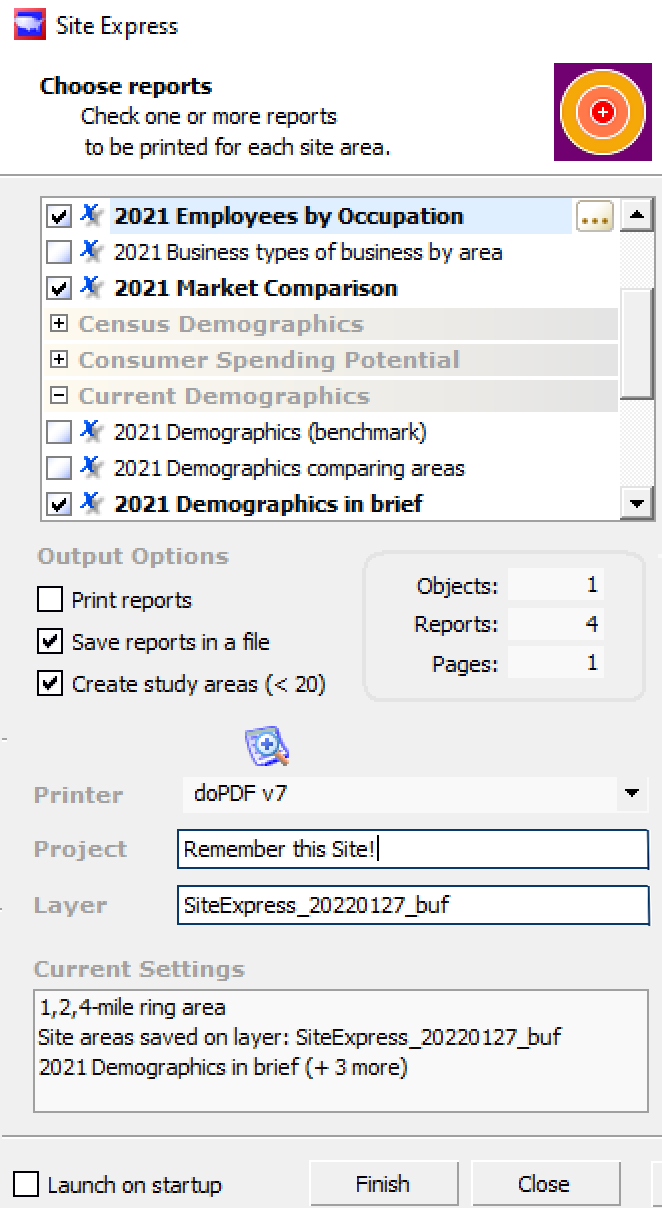 Step 3: Choose reports & select printer |
| Site
Express is a standard feature of all Scan/US subscriptions. It can be used to produce one report for one site in moments, or multiple reports from hundreds of sites in a few minutes. |
© 1992-2021 - Scan/US, Inc.